![]()
Have you ever sent an email inquiring about services and never received a response? I have.
I certainly didn’t send a follow-up. I hired someone else.
We all know this feeling as a client. As a business owner, we know that missed emails mean lost business and a bad reputation.
We also know that feeling of receiving an entire mountain of email every day and feeling a complete sense of overwhelm when we open our inbox to see pages of messages or see that little red number on our phone’s email icon growing and growing.
Goal: Inbox Zero
![]() Hear me out. I know it sounds lofty. But you can get this done in a few hours, and now (during your slow season, when you likely don’t have a lot of ‘open’ emails that still require your attention) is the best time.
Hear me out. I know it sounds lofty. But you can get this done in a few hours, and now (during your slow season, when you likely don’t have a lot of ‘open’ emails that still require your attention) is the best time.
From now on, you treat your inbox as a virtual “To Do” list. Emails only live in your inbox when they require you to take action on them. They need a response, require you to complete a task, or have essential information for an upcoming event or trip.
I know what you’re thinking: But I reference past email all of the time! Sure, so do I. You don’t delete most of them. They just get filed away in folders once you’re finished with them for the time being. Anytime you need to reference something, just do a quick inbox search and there they are.
Full disclosure: I use Honeybook for all of my client communications. While I get a duplicate email in my inbox, I always have our entire conversation neatly organized by client in my Honeybook account. This means whenever I need to refer to any data for that client, including email, I use Honeybook as my default. I get ALL of that client’s data (and ONLY data for that client) in one easy spot. You can read more about how I use Honeybook to make running my business easier on this post; or if you’re ready to try it out get your free month’s trial and 50% off your first year of Honeybook.
Step One: Unsubscribe and Delete
Marketing emails are the one thing that it IS okay to delete. You can use a service like Unroll Me to mass unsubscribe you from email lists, or you can do it individually. You don’t need to unsubscribe from everything today, but over the course of the month when you open your email, instead of just deleting, scroll down, click that unsubscribe button, and get rid of it forever.
For the handful of marketing emails I do enjoy receiving, I read them and generally immediately delete them (unless they contain information I hope to do something with in the next week).
It’s pretty easy to mass remove these emails from your inbox (should you choose to do so). Search the company name, select all, delete all. Done.
Step Two: Create Your Folders
To prepare for organizing things both now and going forward, you will need to create some organizational folders for that email. Gmail is currently calling folders labels, but they operate the same. Scroll down to “Create New Label”. Start with one called Old Mail (or something along those lines). My other labels fall along the lines of Accounts, Correspondence, Weddings, etc. Create whichever labels you feel will best work to categorize your email.
Step 3: Sort Current Mail
Go through the first few pages of your email and sort it by hand into the appropriate folder. I usually will batch sort (selecting all that would be moved into Accounts, then moving those before selecting all Correspondence). Anything very important that you need to currently take action on, give it a star so you can easily find it and keep it in your inbox.
Once you’ve made it through a few pages, it’s unlikely you’re going to find anything requiring action. Click the Select All box. A little prompt should now show that tells you that you have selected all from this page and ask if you would like to select the total from your inbox. Select the total number.
Move it all into the Old Mail folder.
Go into that Old Mail folder, and anything of importance that you’ve starred as important, move it back to your Inbox.
Now you’re ready! I try to stay mildly organized throughout the week. But I do check my email on my phone quite often and either immediately reply or know that a proper response is needed. I also sit down at my computer first thing every weekday morning for 30 minutes and send any responses needed that may have been missed the day before. If something will require more than a days work, I send a short response to let the sender know that I’ve received their email and give them an idea of when they will hear from me.
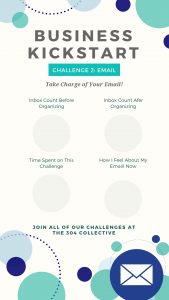
If time allows I will sort completed emails. Most often, a few slip through the cracks each week, so I dedicate an extra 30 minutes each Monday morning to restoring order to my inbox.
I rarely have zero emails in my inbox. I also rarely have more than one page. I don’t lose emails, and I don’t have clients or other vendors frustrated because they can’t get a response from me.
After you’ve completed this week’s challenge, share this fun graphic. If you haven’t signed up for the 304 Collective email list, you should! We don’t spam you, and joining the list means you’ll get posts like this right in your inbox and won’t miss a thing. You’ll also be the first to know about events and deals we have going on!
This Challenge was first created in 2019, and is refreshed each year to contain the newest content and recommendations. It’s a great start to the year, but jump in any time you’re feeling scattered and need to organize your business a bit!
Complete the whole challenge:
Week One: Goals and Planning
Week Two: Take Charge of Your Email
Week Three: Establish or Update Your Social Media
Week Four: Prep Your Media






Leave A Comment
You must be logged in to post a comment.